
Synology NAS — Everything You Need to Know about Synology
- By, Admin
- 10 Feb, 2021
As we know,
businesses manage and transfer a large volume of data among their departments
and offices. You may be using available data storage solutions such as cloud
storage, HDDs, or SSDs to manage your data. However, physical storages aren't
much versatile, whereas cloud storage is too expensive to manage large-scale
data.
Here Synology NAS comes up as a lifesaver to combine both and centralize your databases for convenient access. Unlike outdated solutions, it's a secure, powerful, scalable, and cost-effective storage option for every business. Whether you want to store sensitive information or large data files, NAS is a perfect choice.
Looking at the specifications, you may have a curiosity to know about the working of Synology NAS and how you can set up it in your business. In this guide, we have gathered everything you need to know about Synology, including its benefits, applications, and setup.
Let’s see what is Synology NAS first, and we have a lot more for you in the queue!
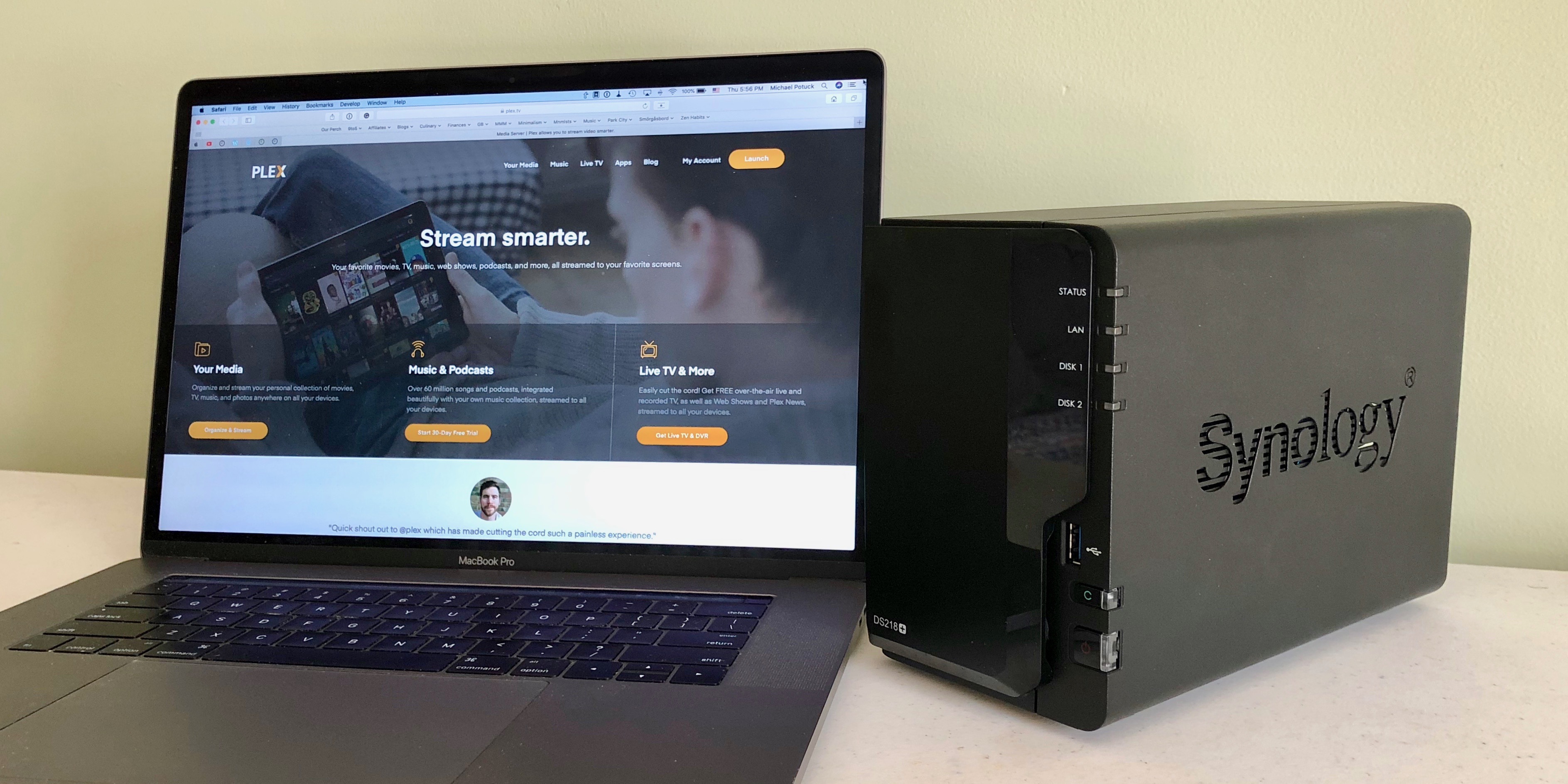
What is Synology NAS?
A NAS
(Network Attached Storage) is an innovative data storage device that allows
remote access to data using a network in your office. In simple terms, you have
a physical storage device connected to a network that allows you to access your
files from wherever you want. That's why we call it a blend of both physical
and cloud storage.
If we talk
about Synology, it's a Taiwanese company famous for its NAS devices worldwide.
Synology NAS offers the best price to performance ratio with top-notch
specifications and seamless scalability. Furthermore, there are three NAS
models designed by Synology, including DiskStation, RackStation, and
FlashStation.
DiskStation:
DiskStation
is a popular NAS device that runs on Synology’s customized DSM operating
system. It’s a flagship model designed to work with up to 12 bays within a
single network across your home or office.
RackStation:
As the name
describes, RackStation is a rack-mountable NAS device that offers all the
specifications in a compact design. A single rack can support up to 3.5 bays
and allows you to support data files of up to 8TB depending on the HDD/SSD.
FlashStation:
FlashStation
is another rack-mounted NAS appliance on the list. However, it features 2U rack
mounts designed for latency-sensitive or highly intensive tasks (I/O). You can
ideally use it for tasks such as postproduction, online transaction processes,
and intense database applications.
What can you do with
Synology NAS?
Automatic Data Backup:
Synology
NAS features its own customized and private cloud (Drive) that alternates
Dropbox and Google Drive. It allows you to sync data files between the NAS
(Network Attached Storage) and various devices of your business.
Whether you
want to restore the previous version or create folders, you can enjoy all the
functionalities of Google Drive but in a private cloud. Furthermore, it backup
all the files and folders in a secure and private cloud to make them accessible
whenever you want.
Store and Share Files:
Storing
large-scale data is one of the primary purposes of using a NAS device. From
videos to XML files, it supports every type and volume of data. Even if you
have terabytes or petabytes of data to store, NAS has centralized storage
combined with various hard disks and offers seamless storage.
Besides
storing data, NAS devices also allow you to share it with your stakeholders of
different departments. Just create and share the file link that redirects the
receiver to the folder and allows him to download files even without a DSM
account.
Sync Multiple Devices:
As
discussed above, Synology NAS is a blend of both physical drives and cloud
storage. It means the approach is beyond a particular device or geographical
location. Thus, you can sync various devices, including your Windows PCs,
MacBooks, Android, and iOS devices using the NAS.
For
instance, it centralizes all the photos and videos of all the devices in
Synology Photos. Synology Photos is an AI-based storage system that
automatically groups images according to face, place, and subject for better
accessibility.
Media Streaming:
Not only
does it store the data, but Synology NAS is also famous as an ultimate media
streamer. Let's understand this with an example! Suppose you have a large video
file on your computer but want to watch it on your TV or mobile phone.
With NAS,
you get a dedicated Video Station that allows you to play videos on any device
without downloading them. It also features Plex that works like a personalized
Netflix that facilitates you with desired video content, poster, subtitles, and
various file-sharing options.
Download Torrent Files:
Downloading
a torrent file usually create challenges like "file format not
supported" and security concerns. However, Synology NAS comes with a
BitTorrent Client application that allows you to download and manage torrent
files with each.
It's a
complete download station in which you can instantly download or add torrent
files to the waiting list. Also, you don't require to observe the download or
wait for its completion as NAS sends you an email notification when the
download completes.
Top Benefits of Using
Synology NAS for Businesses:
Well, we
have discussed various applications of Synology NAS for a business. Here a
question arises, why you should choose a NAS device over other storage options.
Considering this question, our experts have created a list of benefits that
make Synology NAS stand out.
Let’s have
a look at them!
Higher Storage Space:
High
storage space is the main advantage of using a NAS device over other data
storage solutions. Most devices such as smartphones, laptops, and desktops have
limited storage space. On the other hand, NAS includes various hard disks and
private cloud storage with seamless scalability. It means you get unlimited
storage to store and share terabytes or even petabytes of data.
Convenient to Use:
Whether we
talk about UI or configuration, everything is simplified and quite convenient
to use on Synology NAS. The devices run on Synology’s customized DSM OS that
evolve step by step instructions and offer a user-friendly experience. Hence,
you don’t require any IT professionals to manage your day-to-day databases.
Private Cloud Storage:
As
discussed above, Synology NAS features its own Drive application to backup and
sync data to private cloud storage. Even if you want to store highly-sensitive
information on a cloud, it's secure enough to keep your data files safe from
cybercriminals. Besides privacy, Drive also offers features like auto backup,
multi-device sync, and much more.
Remote Access:
We all know
that Synology NAS is a physical device with both on-premises and cloud-based
capabilities. Thus, you can access your data files from anywhere you want using
any smart device you may have. But make sure your NAS device is connected to a
reliable network for the expected results.
Data Security and Privacy:
When it
comes to choosing a data storage solution, nothing is more important than data
security. Luckily, Synology NAS features Tier 3+ green datacenters and
state-of-the-art infrastructure that protect data from almost every external
equipment risk. It will be a plus if you hire a service provider that offers
ISO 27001 certified anti-DDoS protection.
How to Setup Synology NAS?
Install Synology NAS:
Firstly,
connect your device with NAS and the internet before you proceed with the
configuration. Now, search for http://find.synology.com and allow it to find connected
devices. It will display an IP address of your DiskStation and a connect tab.
Click on the 'connect', accept the end-user agreement and install the DSM in
your system. Also, make sure you install DSM 7 version for the best results.
Setup Storage Volume:
DSM prompt
immediately to set up storage volume after the installation. If not, go to the
storage manager, click on 'Storage' and then on 'Create a Storage Pool'. It
will open a wizard with various tabs such as RAID type. Click on 'Next' to set
up a storage pool, click on 'Perform drive check' and end the process with
'Apply'.
Data Scrubbing Schedule:
Data
scrubbing allows you to detect and modify inconsistencies in your data storage.
If you want to schedule data scrubbing, open storage manager, then go to the
storage pool and click on Schedule Data Scrubbing. After this, it will display
the 'Set Schedule' tab and allow you to select storage pool and frequency.
Click on 'Save' when you have successfully scheduled data scrubbing.
Setup Storage Analyzer:
A storage
analyzer plays the most important role in managing your data efficiently on the
NAS. Click on ‘Package Center’ and install the ‘Storage Analyzer’ package. Now,
open the package, specify the location and click on the ‘Next’ tab. You also
get an option of advanced settings in which you can find and manage duplicate
files.
Notifications:
Synology
NAS devices always notify you regarding important tasks and issues. For
instance, you get a notification of getting a large file downloaded on your
email. You can easily set up and even customize the notifications on NAS
devices. Just click on 'General Settings' and enable notifications for the task
according to your needs.
Update Security Settings:
Last but
the most important part of this setup, you must update the security settings to
keep your data safe. Synology NAS allows you to add two-factor authentication
and various security options. So, click on the 'Personal Settings', select
2-step Authentication, and enter the Verification Code. We recommend keeping
your update settings to 'Automatic' so that system can install the latest
security updates.
Expert Verdict:
In the end,
it's clear that Synology NAS offers a complete package of resources while
meeting your data storage needs. We have discussed an initial setup tutorial
above, but the NAS is highly customizable and features steps to unlock every
specification.
Luckily,
Glenar is here to help you in installing Synology NAS in your organization and
configuring it to unlock its true potential. If you are looking for information
about our services, call us today at 626-840-8658 for a free consultation.

